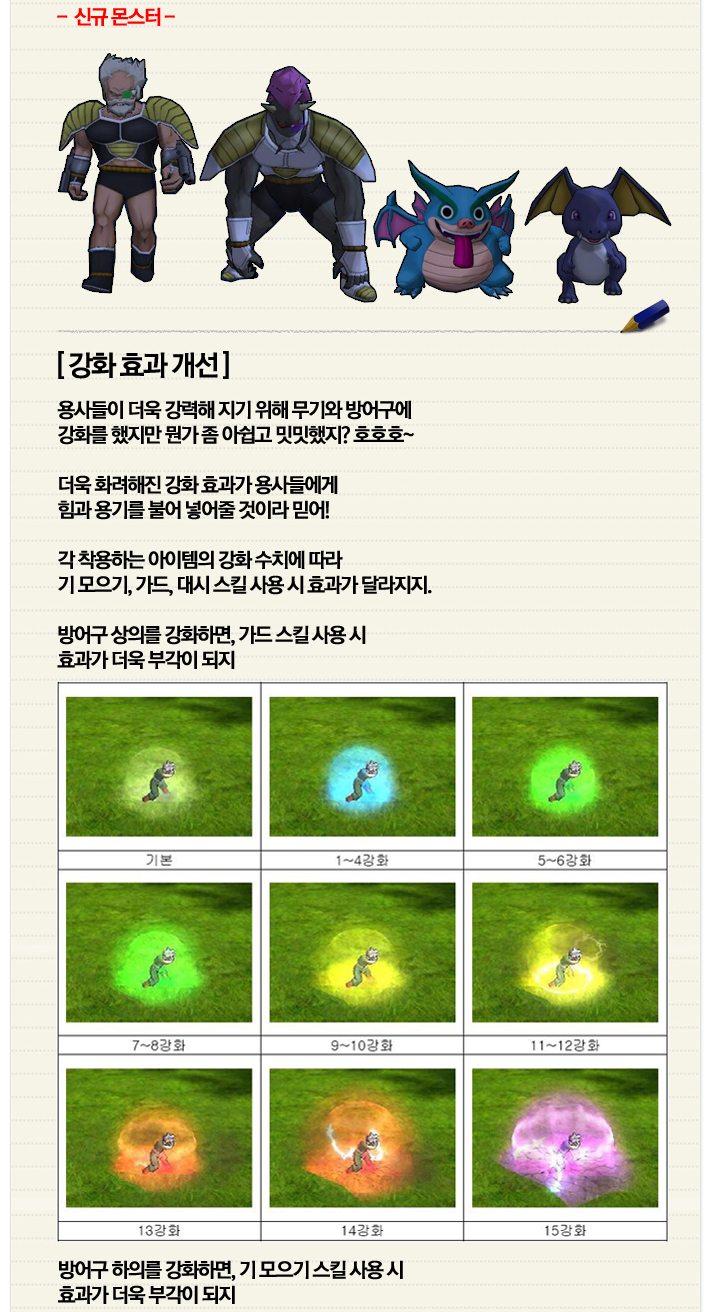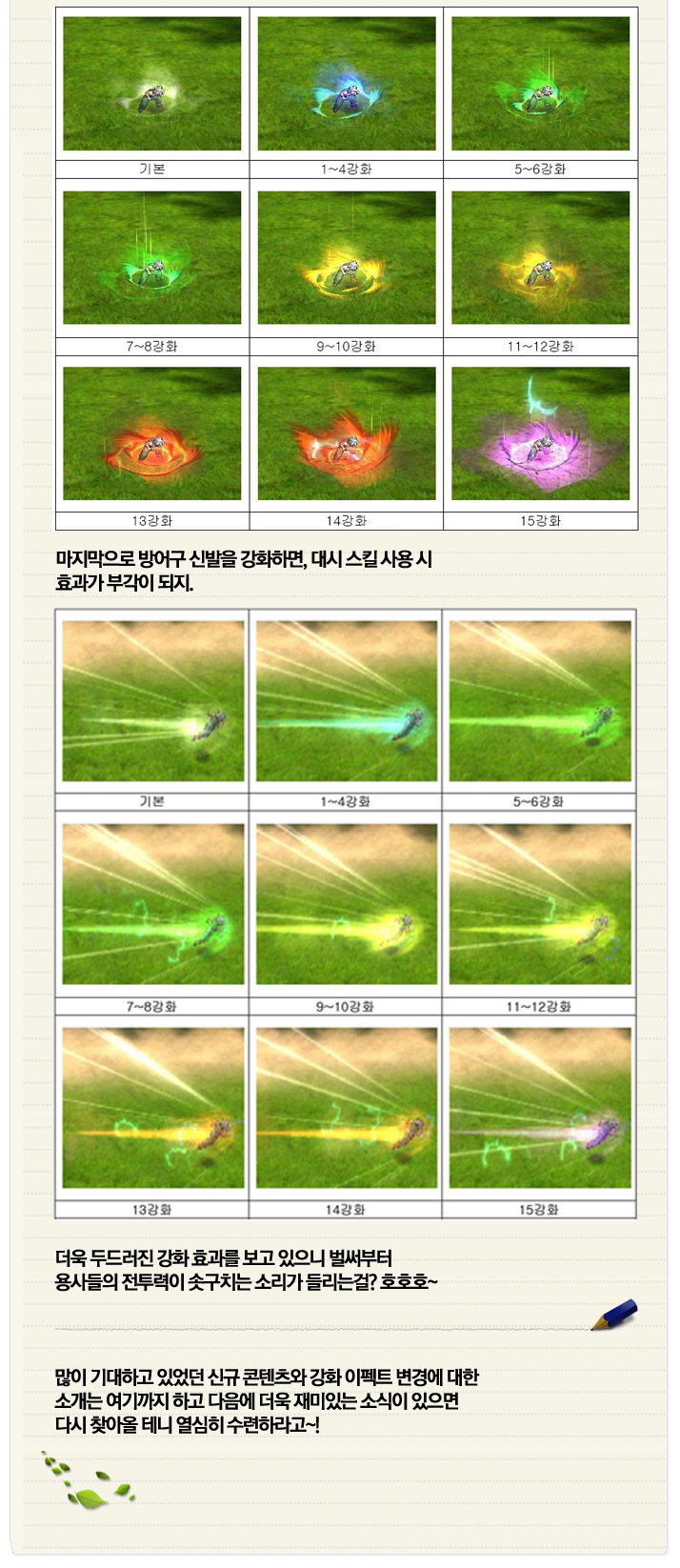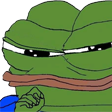Open scr0.pak with Notepad++. Scroll down to
Code:
<DEFAULT_ITEM_PROPERTY> <CHARACTER_TYPE TYPE="HUMAN_ADULT_MALE"> <FACE_MESH> <DATA TYPE ="1" KEY_NAME="A_HUM_FACE_H_M"/> </FACE_MESH> <FACE_BASE_TEXTURE> <DATA TYPE ="1" COLOR_TYPE ="1" TEX_NAME="A_HUM_AD_FSKIN01"/> <DATA TYPE ="2" COLOR_TYPE ="1" TEX_NAME="A_HUM_AD_FSKIN02"/> <DATA TYPE ="3" COLOR_TYPE ="1" TEX_NAME="A_HUM_AD_FSKIN03"/> <DATA TYPE ="4" COLOR_TYPE ="1" TEX_NAME="A_HUM_AD_FSKIN04"/> <DATA TYPE ="5" COLOR_TYPE ="1" TEX_NAME="A_HUM_AD_FSKIN05"/> <DATA TYPE ="6" COLOR_TYPE ="1" TEX_NAME="A_HUM_AD_FSKIN06"/> <DATA TYPE ="7" COLOR_TYPE ="1" TEX_NAME="A_HUM_AD_FSKIN07"/> <DATA TYPE ="8" COLOR_TYPE ="1" TEX_NAME="A_HUM_AD_FSKIN08"/> <DATA TYPE ="9" COLOR_TYPE ="1" TEX_NAME="A_HUM_AD_FSKIN09"/> <DATA TYPE ="10" COLOR_TYPE ="1" TEX_NAME="A_HUM_AD_FSKIN10"/> </FACE_BASE_TEXTURE> <FACE_MULTI_TEXTURE> <DATA TYPE ="1" COLOR_TYPE ="1" TEX_NAME="A_HUM_AD_FACE01"/> <DATA TYPE ="2" COLOR_TYPE ="1" TEX_NAME="A_HUM_AD_FACE02"/> <DATA TYPE ="3" COLOR_TYPE ="1" TEX_NAME="A_HUM_AD_FACE03"/> <DATA TYPE ="4" COLOR_TYPE ="1" TEX_NAME="A_HUM_AD_FACE04"/> <DATA TYPE ="5" COLOR_TYPE ="1" TEX_NAME="A_HUM_AD_FACE05"/> <DATA TYPE ="6" COLOR_TYPE ="1" TEX_NAME="A_HUM_AD_FACE06"/> <DATA TYPE ="7" COLOR_TYPE ="1" TEX_NAME="A_HUM_AD_FACE07"/> <DATA TYPE ="8" COLOR_TYPE ="1" TEX_NAME="A_HUM_AD_FACE08"/> <DATA TYPE ="9" COLOR_TYPE ="1" TEX_NAME="A_HUM_AD_FACE09"/> <DATA TYPE ="10" COLOR_TYPE ="1" TEX_NAME="A_HUM_AD_FACE10"/> </FACE_MULTI_TEXTURE> <FACE_MULTI_TEXTURE_SUPER_SAIYAN> <DATA TYPE ="1" COLOR_TYPE ="1" TEX_NAME="A_HUM_AD_FACE01_S"/> <DATA TYPE ="2" COLOR_TYPE ="1" TEX_NAME="A_HUM_AD_FACE02_S"/> <DATA TYPE ="3" COLOR_TYPE ="1" TEX_NAME="A_HUM_AD_FACE03_S"/> <DATA TYPE ="4" COLOR_TYPE ="1" TEX_NAME="A_HUM_AD_FACE04_S"/> <DATA TYPE ="5" COLOR_TYPE ="1" TEX_NAME="A_HUM_AD_FACE05_S"/> <DATA TYPE ="6" COLOR_TYPE ="1" TEX_NAME="A_HUM_AD_FACE06_S"/> <DATA TYPE ="7" COLOR_TYPE ="1" TEX_NAME="A_HUM_AD_FACE07_S"/> <DATA TYPE ="8" COLOR_TYPE ="1" TEX_NAME="A_HUM_AD_FACE08_S"/> <DATA TYPE ="9" COLOR_TYPE ="1" TEX_NAME="A_HUM_AD_FACE09_S"/> <DATA TYPE ="10" COLOR_TYPE ="1" TEX_NAME="A_HUM_AD_FACE10_S"/> </FACE_MULTI_TEXTURE_SUPER_SAIYAN> <FACE_ANI_MULTI_TEXTURE> <DATA TYPE ="1" COLOR_TYPE ="1" TEX_NAME="A_HUM_AD_FACE01_1"/> <DATA TYPE ="2" COLOR_TYPE ="1" TEX_NAME="A_HUM_AD_FACE02_1"/> <DATA TYPE ="3" COLOR_TYPE ="1" TEX_NAME="A_HUM_AD_FACE03_1"/> <DATA TYPE ="4" COLOR_TYPE ="1" TEX_NAME="A_HUM_AD_FACE04_1"/> <DATA TYPE ="5" COLOR_TYPE ="1" TEX_NAME="A_HUM_AD_FACE05_1"/> <DATA TYPE ="6" COLOR_TYPE ="1" TEX_NAME="A_HUM_AD_FACE06_1"/> <DATA TYPE ="7" COLOR_TYPE ="1" TEX_NAME="A_HUM_AD_FACE07_1"/> <DATA TYPE ="8" COLOR_TYPE ="1" TEX_NAME="A_HUM_AD_FACE08_1"/> <DATA TYPE ="9" COLOR_TYPE ="1" TEX_NAME="A_HUM_AD_FACE09_1"/> <DATA TYPE ="10" COLOR_TYPE ="1" TEX_NAME="A_HUM_AD_FACE10_1"/> </FACE_ANI_MULTI_TEXTURE> <HEAD_MESH> <DATA TYPE = "1" KEY_NAME="A_HUM_HEAD01_H_M"/> <DATA TYPE = "2" KEY_NAME="A_HUM_HEAD02_H_M"/> <DATA TYPE = "3" KEY_NAME="A_HUM_HEAD03_H_M"/> <DATA TYPE = "4" KEY_NAME="A_HUM_HEAD04_H_M"/> <DATA TYPE = "5" KEY_NAME="A_HUM_HEAD05_H_M"/> <DATA TYPE = "6" KEY_NAME="A_HUM_HEAD06_H_M"/> <DATA TYPE = "7" KEY_NAME="A_HUM_HEAD07_H_M"/> <DATA TYPE = "8" KEY_NAME="A_HUM_HEAD08_H_M"/> <DATA TYPE = "9" KEY_NAME="A_HUM_HEAD09_H_M"/> <DATA TYPE = "10" KEY_NAME="A_HUM_HEAD10_H_M"/> </HEAD_MESH> <HEAD_MESH_SUPER_SAIYAN> <DATA TYPE = "1" KEY_NAME="A_HUM_HEAD01_S_H_M"/> <DATA TYPE = "2" KEY_NAME="A_HUM_HEAD02_S_H_M"/> <DATA TYPE = "3" KEY_NAME="A_HUM_HEAD03_S_H_M"/> <DATA TYPE = "4" KEY_NAME="A_HUM_HEAD04_S_H_M"/> <DATA TYPE = "5" KEY_NAME="A_HUM_HEAD05_S_H_M"/> <DATA TYPE = "6" KEY_NAME="A_HUM_HEAD06_S_H_M"/> <DATA TYPE = "7" KEY_NAME="A_HUM_HEAD07_S_H_M"/> <DATA TYPE = "8" KEY_NAME="A_HUM_HEAD08_S_H_M"/> <DATA TYPE = "9" KEY_NAME="A_HUM_HEAD09_S_H_M"/> <DATA TYPE = "10" KEY_NAME="A_HUM_HEAD10_S_H_M"/> </HEAD_MESH_SUPER_SAIYAN> <BODY_MESH> <DATA TYPE = "1" EQUIP = "EQUIP_JACKET" KEY_NAME="A_HUM_J_H_M"/> <DATA TYPE = "1" EQUIP = "EQUIP_PANTS" KEY_NAME="A_HUM_P_H_M"/> <DATA TYPE = "1" EQUIP = "EQUIP_BOOTS" KEY_NAME="A_HUM_B_H_M"/> <DATA TYPE = "1" EQUIP = "EQUIP_TWO_HAND" KEY_NAME="A_HUM_H_H_M"/> </BODY_MESH> <SKIN_COLOR> <DATA TYPE = "1" RED = "255" GREEN = "255" BLUE = "255" /> <DATA TYPE = "2" RED = "255" GREEN = "233" BLUE = "222" /> <DATA TYPE = "3" RED = "231" GREEN = "205" BLUE = "182" /> <DATA TYPE = "4" RED = "201" GREEN = "172" BLUE = "156" /> <DATA TYPE = "5" RED = "159" GREEN = "128" BLUE = "98" /> </SKIN_COLOR> <HEAD_COLOR> <DATA TYPE = "1" RED = "147" GREEN = "91" BLUE = "87" /> <DATA TYPE = "2" RED = "188" GREEN = "29" BLUE = "33" /> <DATA TYPE = "3" RED = "167" GREEN = "164" BLUE = "54" /> <DATA TYPE = "4" RED = "43" GREEN = "43" BLUE = "60" /> <DATA TYPE = "5" RED = "255" GREEN = "255" BLUE = "255" /> <DATA TYPE = "6" RED = "129" GREEN = "146" BLUE = "211" /> <DATA TYPE = "7" RED = "241" GREEN = "120" BLUE = "226" /> <DATA TYPE = "8" RED = "116" GREEN = "252" BLUE = "184" /> <DATA TYPE = "9" RED = "217" GREEN = "68" BLUE = "47" /> <DATA TYPE = "10" RED = "198" GREEN = "82" BLUE = "254" /> </HEAD_COLOR> </CHARACTER_TYPE>As you can see its categorized. We'll be using Human Adult Male as our example, but you can scroll down to your own character type. It works like this:
Code:
<CHARACTER_TYPE TYPE="RACE_AGE_GENDER">Keeping file size the same
In Notepad++ at the bottom of the screen

That number where it says Length, it can not change. From the moment you open the file to the moment you save it, the number must not change. To keep it the same, scroll down to